Article
View Oriented Billboards
Microsoft MVP: Eric DeBrosse
This is a direct adaptation of an original
C++
article by Robert Dunlop.
Content may not be duplicated without permission.
Updated: 2-7-2002

Introduction
|
 |
Billboarding techniques are utilized in 3D
applications to orient a polygon to always face the user. This allows the
application of a 2D image, such as a lens flare or images of foliage, into
a 3D scene. By applying an image in this way, the illusion of complex
objects or effects can be applied with a minimum of overhead. |
Viewing a Matrix as a Group of Vectors
To understand the method that we will use here, we need to take
an alternate look at our 4x4 viewing matrix. Ignoring the fourth column, we can
divide a matrix into four vectors:
|
Rotation Vectors |
Right Vector |
Up Vector |
Forward Vector |
M14
M24
M34
M44 |
|
M11
M21
M31 |
M12
M22
M32 |
M13
M23
M33 |
|
Translation Vector |
M41 |
M42 |
M43 |
With this knowledge in hand, we can calculate the location for
each corner of a billboard so that it is perpendicular to the field of view,
i.e. facing the viewer.
Extracting the Vectors
To begin with, we will need to retrieve the current viewing
matrix and extract the Right and Up vectors from the matrix. The vectors will
then be normalized, so that we can readily scale them to the desired size. The
vectors will then be scaled to one half of the billboard size, so that they
represent a distance from the center of the billboard:
Declarations:
|
Global g_oDevice As Direct3DDevice8 'initialized device
Private m_Size As Single 'billboard size
Private m_Color As Long 'billboard diffuse color
Private m_Specular As Long 'billboard specular color
Private m_Pos As D3DVECTOR 'billboard position
Private m_TempPos As D3DVECTOR
Private m_RightVec As D3DVECTOR
Private m_UpVec As D3DVECTOR
Private m_mat As D3DMATRIX
Private m_Verts(4) As D3DLVERTEX 'holds 4 vertices
|
|
Extract right and up vectors:
|
'get view matrix
Call g_oDevice.GetTransform(D3DTS_VIEW, m_mat)
'get right vector
With m_RightVec
.x = m_mat.m11
.y = m_mat.m21
.z = m_mat.m31
End With
Call D3DXVec3Normalize(m_RightVec, m_RightVec)
Call D3DXVec3Scale(m_RightVec, m_RightVec, m_Size * 0.5!)
'get up vector
With m_UpVec
.x = m_mat.m12
.y = m_mat.m22
.z = m_mat.m32
End With
Call D3DXVec3Normalize(m_UpVec, m_UpVec)
Call D3DXVec3Scale(m_UpVec, m_UpVec, m_Size * 0.5!)
|
|
Creating the Billboard
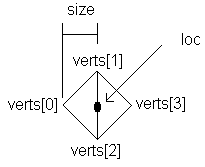
All that remains, once we have these vectors, is to create the
vertices for the billboard. In this example, we will use a diamond shaped
billboard, which can be rendered as a triangle strip:
Fill vertices:
|
'setup each vertex, including color and texture coordinates
Call D3DXVec3Subtract(m_TempPos, m_Pos, m_RightVec)
m_Verts(0) = MakeD3DLVERTEX(m_TempPos, m_Color, m_Specular, 0!, 0!)
Call D3DXVec3Add(m_TempPos, m_Pos, m_UpVec)
m_Verts(1) = MakeD3DLVERTEX(m_TempPos, m_Color, m_Specular, 0!, 1!)
Call D3DXVec3Subtract(m_TempPos, m_Pos, m_UpVec)
m_Verts(2) = MakeD3DLVERTEX(m_TempPos, m_Color, m_Specular, 1!, 0!)
Call D3DXVec3Add(m_TempPos, m_Pos, m_RightVec)
m_Verts(3) = MakeD3DLVERTEX(m_TempPos, m_Color, m_Specular, 1!, 1!)
|
|
Helper function to fill a D3DLVERTEX type:
|
Public Function MakeD3DLVERTEX(ByRef Position As D3DVECTOR, _
ByVal lColor As Long, _
ByVal lSpecular As Long, _
ByVal tu As Single, _
ByVal tv As Single) As D3DLVERTEX
With MakeD3DLVERTEX
.x = Position.x
.y = Position.y
.z = Position.z
.Color = lColor
.Specular = lSpecular
.tu = tu
.tv = tv
End With
End Function
|
|
That's it! This code will of course have to be repeated every
time the view matrix changes, which normally means every frame. However, the
math is pretty light, and the effects that can be added with just two alpha
blended polygons is a considerable payoff.
Notes: Some of the code lines above could be reduced to
one line by using simple helper functions. I have a code module in my
downloads section called D3DXHelpers.zip that
could be used to return D3DX8 parameters as return values. For example:
D3DXHelpers.bas Example
|
'old way
Call D3DXVec3Normalize(m_UpVec, m_UpVec)
Call D3DXVec3Scale(m_UpVec, m_UpVec, m_Size * 0.5!)
'new way, with helper functions
m_UpVec = Vec3Scale(Vec3Normalize(m_UpVec), m_Size * 0.5!)
|
|
Enjoy!
|