Last Updated |
Click a heading below to reveal the tips.
See the Programs Reference page for Explorer's command line parameters.
See help on customising and using reg files.
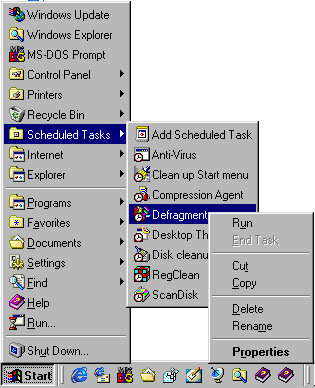
Cascading menus are menus on the Start Menu that duplicate certain folders. They respond to right clicks. For example right clicking the Recycle Bin has the option of Empty Recycle Bin while right clicking an item in the Recycle Bin has the option of Restore.
See the IE5 tips page for putting cascading menus of the system on the taskbar
To create cascading menus do the following
Add the following directories to the C:\Windows\Start Menu
Control Panel.{21EC2020-3AEA-1069-A2DD-08002B30309D}
Printers.{2227A280-3AEA-1069-A2DE-08002B30309D}
Recycle Bin.{645FF040-5081-101B-9F08-00AA002F954E}
Scheduled Tasks.{D6277990-4C6A-11CF-8D87-00AA0060F5BF}
URL History.{ff393560-C2A7-11CF-BFF4-444553540000}
Internet Cache.{7BD29E00-76C1-11CF-9DD0-00A0C9034933}
Subscriptions.{F5175861-2688-11d0-9C5E-00AA00A45957}
Internet Explorer.{3DC7A020-0ACD-11CF-A9BB-00AA004AE837}
Active X Controls.{88C6C381-2E85-11D0-94DE-444553540000}
IE5 only
Web Folders.{BDEADF00-C265-11D0-BCED-00A0C90AB50F}
Visual Studio 6 only
Registered Active X.{6B19FEC2-A45B-11CF-9045-00A0C9039735}
Developer Studio Components.{D545EBD1-BD92-11CF-8772-00A0C9039735}
Add the following directories to
C:\Windows\Start Menu and
C:\Windows\SendTo
Printers.{2227A280-3AEA-1069-A2DE-08002B30309D}
IE5 only
Web Folders.{BDEADF00-C265-11D0-BCED-00A0C90AB50F}
This batch file will automate this process. Open Notepad and copy the following lines to a new file and call it "Menu.bat" {Note the inverted commas). Save it to the desktop. Then double click it.
This assumes that Windows is installed in C:Windows and other directories are also in their default locations. To remove a menu from the Start Menu right click the menu item and choose delete.
The batch file can be run repeatedly.
@Echo Off
Rem Menu.Bat
Rem Creates Cascading Menus on the Start Menu and Send To menu.
C:
CD "C:\Windows\Start Menu"
MD "Control Panel.{21EC2020-3AEA-1069-A2DD-08002B30309D}"
MD "Printers.{2227A280-3AEA-1069-A2DE-08002B30309D}"
MD "Recycle Bin.{645FF040-5081-101B-9F08-00AA002F954E}"
MD "Scheduled Tasks.{D6277990-4C6A-11CF-8D87-00AA0060F5BF}"
MD "Internet"
CD "Internet"
MD "URL History.{ff393560-C2A7-11CF-BFF4-444553540000}"
MD "Internet Cache.{7BD29E00-76C1-11CF-9DD0-00A0C9034933}"
MD "Subscriptions.{F5175861-2688-11d0-9C5E-00AA00A45957}"
MD "Internet Explorer.{3DC7A020-0ACD-11CF-A9BB-00AA004AE837}"
MD "Active X Controls.{88C6C381-2E85-11D0-94DE-444553540000}"
Rem Adds Printers to the Send To menu
CD "C:\Windows\SendTo"
MD "Printers.{2227A280-3AEA-1069-A2DE-08002B30309D}"
Rem Adds Web Folders
choice Add Web Folders to the Start and Send To menus?
If errorlevel 2 Goto Programming
CD "C:\Windows\Start Menu\Internet"
MD "Web Folders.{BDEADF00-C265-11D0-BCED-00A0C90AB50F}"
CD "C:\Windows\SendTo"
MD "Web Folders.{BDEADF00-C265-11D0-BCED-00A0C90AB50F}"
Rem Adds programming controls
:Programming
choice Add Programming menus (requires Visual Studio 6) to the Start menu?
If errorlevel 2 Goto End
C:
CD "C:\Windows\Start Menu"
MD "Programming"
CD "Programming"
MD "Registered Active X.{6B19FEC2-A45B-11CF-9045-00A0C9039735}"
MD "Developer Studio Components.{D545EBD1-BD92-11CF-8772-00A0C9039735}"
:End
This zip file contains vbs scripts and batch files that add or remove the cascading start menus, and add and remove the extra explorer options.
There is more to come in explorer options. Keep tuned
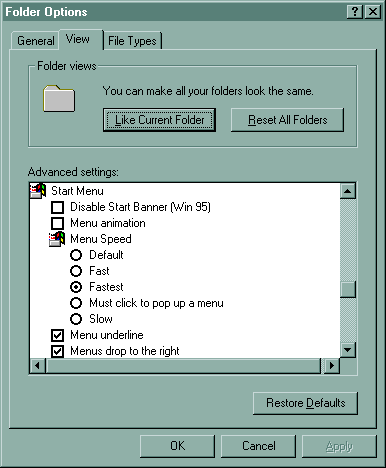
This registry file adds the extra options to the Folder Options - View - Advanced Settings (from either Start - Settings or Explorers View menu).
The extra items are
This registry file will automate this process. Open Notepad and copy the following lines to a new file and call it "MoreOptions.reg" {Note the inverted commas). Save it to the desktop. Then double click it.
Click here to open text to copy
This zip file contains vbs scripts and batch files that add or remove the cascading start menus, and add and remove the extra explorer options.
Click here to download ExplorerOptions.zip
IE4's Desktop Update (which is included in Windows 98) added the ability to move the order of items on the Start Menu. A consequence of this is that there is no longer automatic sorting of the menus. This vbs file sorts the menu alphabetically with sub menus at the top.
IE5's Desktop Update added a Sort by Name to the right click menu for every sub menu that sorts only that sub menu.
These two scripts sorts all sub menus for both IE5's and IE4's Desktop Update.
Sort All Menus.vbs will prompt to sort
The first time each of these is run they register their path in the registry. The second and subsequent times they are run only the name needs to be typed into the Start - Run dialog box. They can be renamed without problems.
Copy the following lines into a New Text Document (use Notepad) and name it SortAllMenus.vbs. The name needs to be enclosed in quotation marks in notepad else notpad with add a .txt suffix to the name.
'SortAllMenus.vbs
'Sorts the Start and Favourites menus.
'
'Serenity Macros http://www.angelfire.com/biz/serenitymacros
'David Candy davidc@sia.net.au
'
On Error Resume Next
vbPara=vbCRLF & vbCRLF
strExplain="Sort All Menus sorts the Start Menu and the Favourites menu." & vbPara & "You will be prompted to sort the Start Menu and all its' sub menus then to sort the Favourites menu and all its' sub menus." & vbPara & "This is for use with Windows 98, Windows 95 with IE4's Desktop Update, Windows 98 upgraded with IE5, or Windows 95 with IE4's Desktop Update upgraded with IE5." & vbPara & "Continue?"
strTitle="Sort All Menus"
Dim Sh
Set Sh = WScript.CreateObject("WScript.Shell")
ReportErrors "Creating Shell"
Sh.RegWrite "HKLM\Software\Microsoft\Windows\CurrentVersion\App Paths\" & Wscript.ScriptName & "\", Chr(34) & Wscript.ScriptFullName & Chr(34)
Sh.RegWrite "HKLM\Software\Microsoft\Windows\CurrentVersion\App Paths\" & Left(Wscript.ScriptName, Len(Wscript.ScriptName)-3) & "exe" & "\", Chr(34) & Wscript.ScriptFullName & Chr(34)
ReportErrors "Updating App Paths"
If MsgBox(strExplain ,vbQuestion + vbYesNo , strTitle) =6 then
If MsgBox("Sort the Start Menu and all its' sub menus?",vbQuestion + vbYesNo + vbDefaultButton2, strTitle) =6 then
Sh.RegDelete "HKEY_CURRENT_USER\Software\Microsoft\Windows\CurrentVersion\Explorer\MenuOrder\Start Menu\"
If Err.number=-2147024894 then err.clear
ReportErrors "Sorting Start and Programs menu"
End If
If MsgBox("Sort the Favourites Menu and all its' sub menus?",vbQuestion + vbYesNo + vbDefaultButton2, strTitle) =6 then
Sh.RegDelete "HKEY_CURRENT_USER\Software\Microsoft\Windows\CurrentVersion\Explorer\MenuOrder\Favorites\"
If Err.number=-2147024894 then err.clear
ReportErrors "Sorting Favourites menu"
End If
End If
ReportErrors "Main"
VisitSerenity
Sub ReportErrors(strModuleName)
If err.number<>0 then Msgbox "An unexpected error occurred. This dialog provides details on the error." & vbCRLF & vbCRLF & "Error Details " & vbCRLF & vbCRLF & "Script Name" & vbTab & Wscript.ScriptFullName & vbCRLF & "Module" & vbtab & vbTab & strModuleName & vbCRLF & "Error Number" & vbTab & err.number & vbCRLF & "Description" & vbTab & err.description, vbCritical + vbOKOnly, "Something unexpected"
Err.clear
End Sub
Sub VisitSerenity
If MsgBox("This program came from the Serenity Macros Web Site" & vbCRLF & vbCRLF & "Would you like to visit Serenity's Web Site now?", vbQuestion + vbYesNo + vbDefaultButton2, "Visit Serenity Macros") =6 Then
sh.Run "http:\\www.angelfire.com\biz\serenitymacros"
End If
End Sub
Sort Start Menu.vbs sorts the Start Menu, Programs menu and its' sub menus, Favourites menu and its' sub menus, and the documents menu without any prompting. It's for automatically sorting the Start Menu and can be used in Task Scheduler or the Startup menu.
Copy the following lines into a New Text Document (use Notepad) and name it SortStartMenuvbs. The name needs to be enclosed in quotation marks in notepad else notpad with add a .txt suffix to the name.
'SortStartMenu.vbs
'Sorts the Start and Favourites menus without prompting
'
'Serenity Macros http://www.angelfire.com/biz/serenitymacros
'David Candy davidc@sia.net.au
'
On Error Resume Next
strTitle="Sort All Menus"
Dim Sh
Set Sh = WScript.CreateObject("WScript.Shell")
ReportErrors "Creating Shell"
Sh.RegWrite "HKLM\Software\Microsoft\Windows\CurrentVersion\App Paths\" & Wscript.ScriptName & "\", Chr(34) & Wscript.ScriptFullName & Chr(34)
Sh.RegWrite "HKLM\Software\Microsoft\Windows\CurrentVersion\App Paths\" & Left(Wscript.ScriptName, Len(Wscript.ScriptName)-3) & "exe" & "\", Chr(34) & Wscript.ScriptFullName & Chr(34)
ReportErrors "Updating App Paths"
Sh.RegDelete "HKEY_CURRENT_USER\Software\Microsoft\Windows\CurrentVersion\Explorer\MenuOrder\Start Menu\"
If Err.number=-2147024894 then err.clear
ReportErrors "Sorting Start and Programs menu"
Sh.RegDelete "HKEY_CURRENT_USER\Software\Microsoft\Windows\CurrentVersion\Explorer\MenuOrder\Favorites\"
If Err.number=-2147024894 then err.clear
ReportErrors "Sorting Documents menu"
ReportErrors "Main"
Sub ReportErrors(strModuleName)
If err.number<>0 then Msgbox "An unexpected error occurred. This dialog provides details on the error." & vbCRLF & vbCRLF & "Error Details " & vbCRLF & vbCRLF & "Script Name" & vbTab & Wscript.ScriptFullName & vbCRLF & "Module" & vbtab & vbTab & strModuleName & vbCRLF & "Error Number" & vbTab & err.number & vbCRLF & "Description" & vbTab & err.description, vbCritical + vbOKOnly, "Something unexpected"
Err.clear
End Sub
This tip includes seven script files for selectively clearing items from the
The first time each of these is run they register their path in the registry. The second and subsequent times they are run only the name needs to be typed into the Start - Run dialog box. They can be renamed without problems.
The list on the Start - Documents can be edited by typing Recent in the Start - Run dialog box and adding or deleting shortcuts (maximun of 15). See Options for Explorer, the Desktop, and the Start Menu above to freeze the Documents menu.
The History can be edited by typing History in the Start - Run dialog box (sometimes Windows\Local Settings\History) and items deleted.
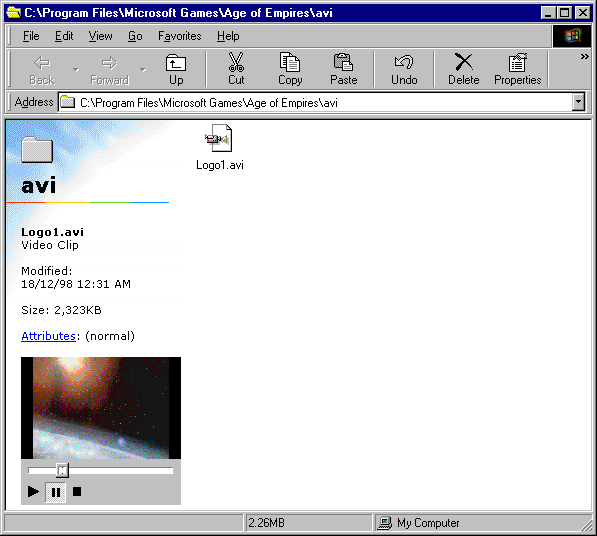
In Web View of a folder Explorer shows a preview of some file types such as gif, jpeg, html, and Microsoft Word documents (if a preview picture was saved with the document). To include mov, wav, and avi (and all the other formats supported by Windows Media Player) do the following.
Select the file to edit. The file name is Folder.htt and is located for
var wantMedia= false; // cool, but may hinder media file manipulation
This reg file allows Icons to be viewed in the web view preview pane.
REGEDIT4
[HKEY_CLASSES_ROOT\icofile\shellex\{BB2E617C-0920-11d1-9A0B-00C04FC2D6C1}]
@="{7376D660-C583-11d0-A3A5-00C04FD706EC}"
The Find Files or Folders command is under Find on the Start Menu. Pressing F3 in the shell will also start it.
Dos wildcards are supported. Use * for any characters and ? for a single character.
Examples
Find all files
*.*
Find all text files
*.txt
Find all starting with D
D*.*
Find all files with a single letter in the name
?.*
Multiple searches can be carried at the same time. Separate search terms with a semicolan or space. To search for filenames that contain spaces enclose the filename in double quotation marks.
This examples searches for all documents, text files, and any file with the name david in it
*.doc;*.txt;david
Cab (cabinet) and Zip files are archive files that contain other files. Because the filename is stored within the cabinet (and zip) as plain text, searching for a file name as a text string (the Containing text field) will list the cabinet files it is in. Wildcards are not supported.
To find which cabinet file ebd.cab (itself a cabinet file) is in, insert the Windows 98 CD-Rom,enter *.cab into the Named field, ebd.cab into the Containing text field, and the CD-Rom into the Look in field. Click Find Now. Base4.cab will be found.
Double click to open the cabinet file (Windows 95 users need to have the Powertoys installed) to extract ebd.cab or choose Open Containing Folder on the File menu to see what other files are in that directory.
Right clicking the Taskbar pops up a menu giving the choice to tile or cascade (among others) all windows.
By pressing the control key and clicking individual buttons on the Taskbar will select multiple windows. Rght clicking the taskbar and selecting tile or cascade applies to the selected windows only.
| Key | Description |
| Delete key or Delete on the shortcut menu | Deletes the file |
| Shift + Delete key or Shift + Delete on the shortcut menu | Deletes the file and doesn't place it in the Reycle Bin |
| Dbl Click a drive shortcut, Rycycle Bin, Start Menu, or My Computer | Opens an folder view of the double clicked item |
| Shift + Dbl Click a drive shortcut, Rycycle Bin, Start Menu, or My Computer | Open an explorer view with the double clicked item selected |
| Shift + Close Button | Closes the current folder and all parent folders |
| Shift + Drag | Move a file (default when dragging on the same drive) |
| Shift + Send To menu | Moves a file (default when sending on the same drive) |
| Shift + Insert a CD | Prevents the CD from auto running |
| Shift + Starting Windows | Doesn't run the programs in the startup folder |
| Ctrl + Drag | Copies a file (default for dragging between drives) |
| Ctrl + Send To menu | Copies the file (default when sending between drives) |
| Ctrl + Send To menu Powertoys (except Send Contents to Clipboard) | Sends the short name to the clipboard or run dialog |
| Ctrl + Send To menu Send Contents to Clipboard Powertoy | Opens a dialog box to specify the data format |
| Ctrl + Close button | Saves folder settings |
| Ctrl + Shift + Drag | Creates a Shortcut rather than moving or copying a file (default when dragging only program files) |
| Ctrl + Shift + Send To menu | Creates a Shortcut rather than moving or copying a file |
| Ctrl + Plus Key in Explorer | Auto sizes all columns |
| Ctrl + Alt + Delete | Starts the Close Program dialog box |
| Ctrl + Click a Taskbar Button | Select multiple Windows to tile or cascade (by right clicking the taskbar) |
| Alt + Space | Opens the System menu |
| Alt + Enter or Alt + Dbl Click | Open the Property dialog |
| Alt + Left Arrow | Moves forward through the history list |
| Alt + Right Arrow | Moves backwards through the history list |
| Alt + Tab | Cycles through open windows, and switches to the window when the Alt key is released |
| Alt + Shift + Tab | Cycles backwards through open windows, and switches to the window when the Alt key is released |
| Alt + Esc | Switches to the next open window |
| Alt + Shift + Esc | Switches to the previous open window |
| Alt + Home | Home Page |
| Left Arrow | Collapse the current selection if it is expanded or Select the parent folder |
| Right Arrow | Expand the current selection if it is collapsed or Select the first subfolder |
| Num Lock On + Minus Sign (-) | Collapse the selected folder |
| Num Lock On + * | Expand all folders below the current selection |
| Num Lock On + Plus Sign (+) | Expand the selected folder |
| Home | Top of File List |
| End | Bottom of File List |
| [Characters] tyed without a pause | Goto the object that starts with the characters that were typed |
| [Single Character] after a pause | Goto the next object starting with that character |
| Backspace | Go to the parent folder |
| Right Click the System Menu or the Folder Icon in Web View | Pops up the context menu for the container |
| Drag an object onto a Windows Titlebar | Opens that object in that window (dragging into the window will often work, but in OLE documents this will insert the object into the current document) |
| Drag an object over, then hover over a collapsed folder in Explorer's tree view | Expands the folder display |
| Drag an object over, then hover over, a taskbar button | Brings the Window attached to the Taskbar button to the top |
| Key | Description |
| F1 | Starts Windows Help |
| F2 | Renames the selected file |
| F3 | Starts Find Files or Folders |
| F4 | Opens the drop down address bar |
| Alt + F4 | Closes the current window in Explorer, exits an application, or if the shell has the focus (ie Start Menu or the Desktop), exits Windows |
| F5 | Refreshes the view in Explorer, Desktop, or Start Menu |
| F6 or Tab | Switch between left and right panes |
| F10 | Menu access key (same to pressing Alt by itself) |
| Shift + F10 or the Application key | Context menu access key |
| Shift + Ctrl + F10 or Shift + Right Click | Add Open With.. to Right Click Menu |
| F11 | Toggles full screen view |
| Key | Description |
| Ctrl + A | Selects all files |
| Ctrl + B | Organise Favourites (in an Explorer window) |
| Ctrl + C | Copies a file |
| Ctrl + D | If a file isn't selected adds the current folder to Favourites |
| Ctrl + E or Ctrl + F | Opens the Search pane in Explorer |
| Ctrl + G | Goto (older versions only) |
| Ctrl + H | Opens the History pane in Explorer |
| Ctrl + H | Opens the Favourites pane in Explorer |
| Ctrl + P | Prints the Web View template part of the view if the Web View has the focus (this isn't a useful feature) |
| Ctrl + R | Refreshes the view |
| Ctrl + V | Pastes a file |
| Ctrl + W | Closes an Explorer window |
| Ctrl + X | Cuts a file |
| Ctrl + Z | Undoes the last operation (if possible) |
The Winkey works even if Explorer or the Shell doesn't have the focus.
| Key | Description |
| Winkey or Ctrl + Esc | Opens the Start Menu |
| Winkey + D | Minimises or Unminimises all windows |
| Winkey + E | Starts Explorer |
| Winkey + F | Starts Find Files or Folders |
| Winkey + Ctrl + F | Starts Find Computer |
| Winkey + M | Minimises all windows |
| Winkey + Shift + M | Unminimises all windows |
| Winkey + R | Starts the Run Dialog |
| Winkey + F1 | Starts Windows Help (F1 start help for the current application, if the focus is in Explorer or the desktop F1 also starts Windows Help) |
| Winkey + Tab | Cycles through open windows with out bringing the Window to the top (press Enter) |
| Winkey + Break | Starts System Properties |
| Key | Description |
| Click an object | Selects the object, cancelling any other selection |
| Control + Click, or Control + Space | Selects or unselects the object without cancelling any other selection |
| Arrow Keys | Moves the focus and selects the object |
| Control + Arrow Keys | Moves the focus without selecting the objects |
| Shift + Arrow Keys | Moves the focus and adds the object to the selected objects |
| Click then Shift + Click | Selects all objects between the two clicks |
| Drag | Drag a rectangle to select all objects within the rectangle |